How to Setup the Smart-STB App on Your Smart TV or Any TV with an Amazon Fire Device installed
To enjoy SimplyUKTV in the same way as normal TV is very simple. In this article we’re going to show you how to install the smart STB app in 3 steps.
If you haven’t installed your amazon Fire TV device it’s very easy. There’s a video at the bottom of this article that shows you how to do it.
Step 1: Browse to your devices app store (on your Smart TV or Amazon Fire TV device)
Step 2: Search for “smart-stb” and install the app
You will automatically get a 7 day fully working trial so now you can go ahead and use the app to view simplyUKTV once we send you our activation email.
Step 3: Activate your SimplyUKTV subscription
The first time you start the app you’ll see the screen below, you need to send us the virtual mac address (shown in the red box below) by entering it here:
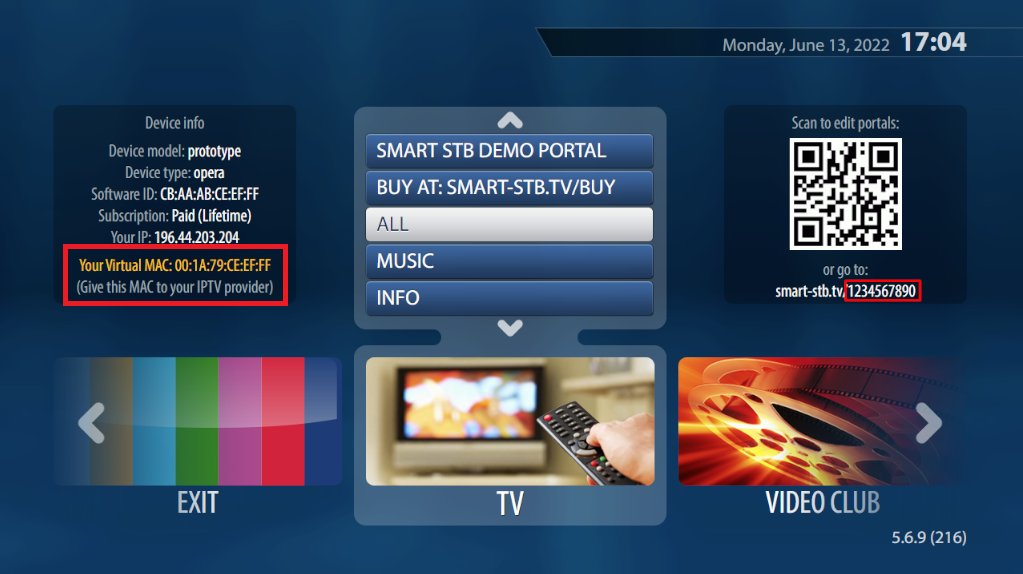
We will send you the URL you need to view your simplyUKTV channels. Once you have this then scan the QR code or visit the web address shown. (in the image above it is smart-stb.tv/1234567890. yours will be different).
Note: If the screen above has disappeared or timed out by the time you are ready to enter the code you can get it back but restarting the device and when you see the portal loading screen click OK on your remote
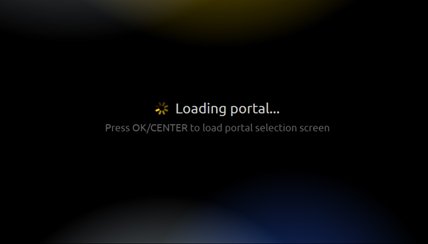

Once you scan the code or visit the website you’ll see this screen:
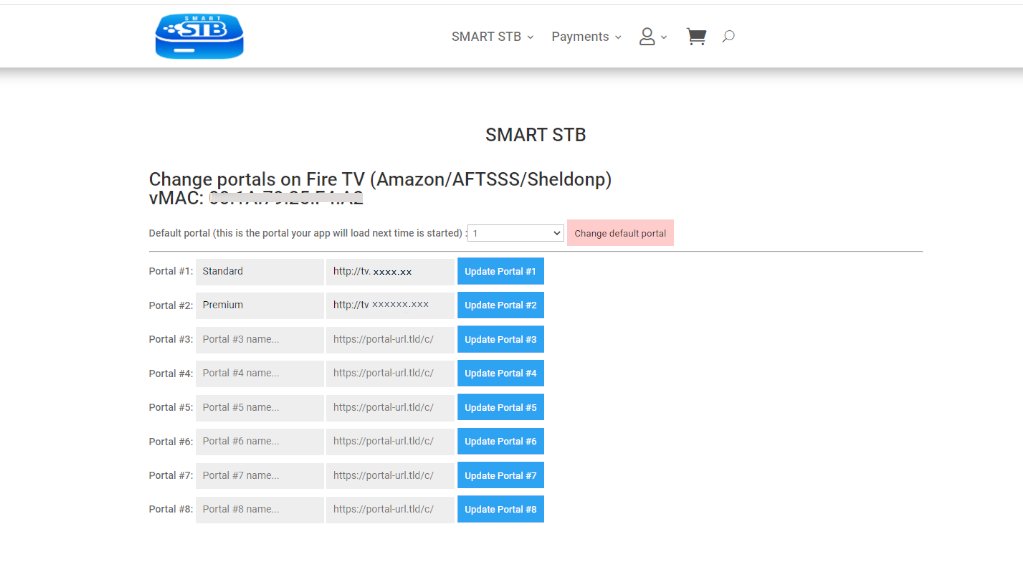
Enter the name standard and the URL we send you into portal #1 and press the button “Update Portal #1).
That’s it, now when you reload the app you see all your new channels.
What to do next
Upgrade your Smart STB trial licence to a full licence
Once you are happy with things you’ll want to upgrade the app and to do this you go here and follow the instructions
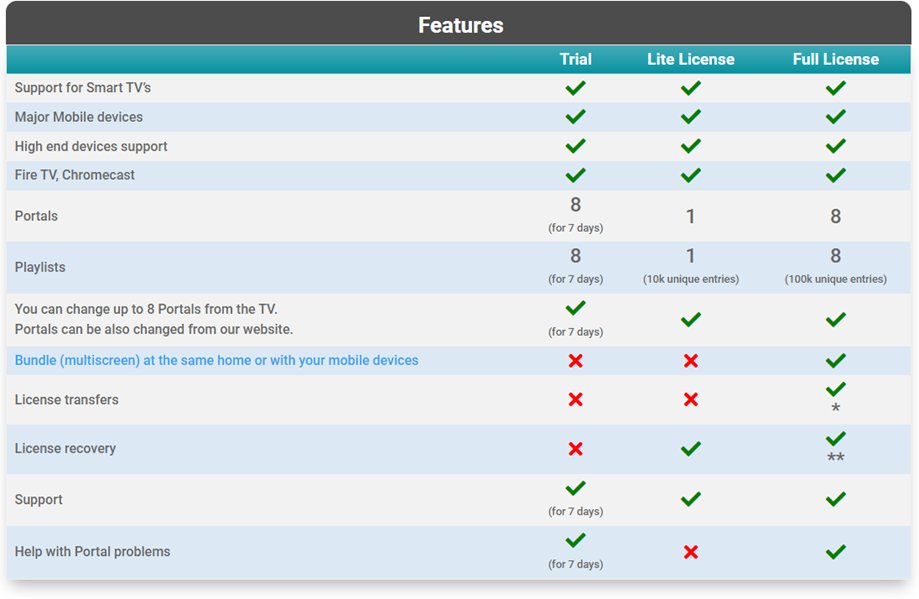
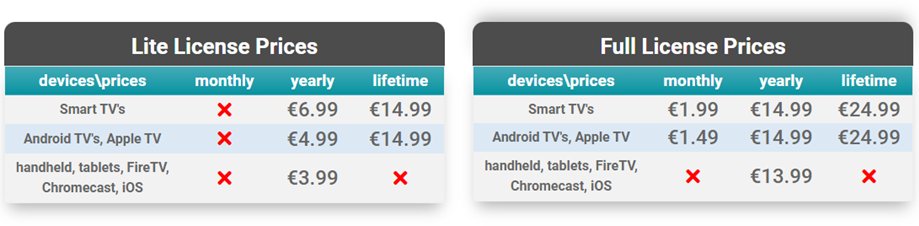
Prices valid on 10th January 2023
